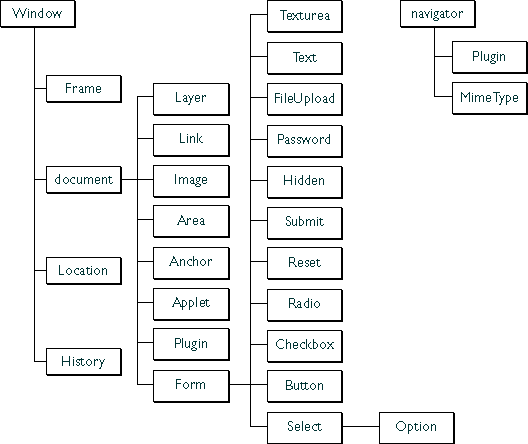[Contents] [Previous] [Next] [Index]
This chapter describes JavaScript objects in Navigator and how to use them. These client-side JavaScript objects are sometimes referred to as Navigator objects, to distinguish them from server-side objects or user-defined objects.
Navigator Object Hierarchy
When you load a document in Navigator, it creates a number of JavaScript objects with property values based on the HTML in the document and other pertinent information. These objects exist in a hierarchy that reflects the structure of the HTML page itself. Figure 3.1 illustrates this object hierarchy.
Figure 3.1 Navigator object hierarchy
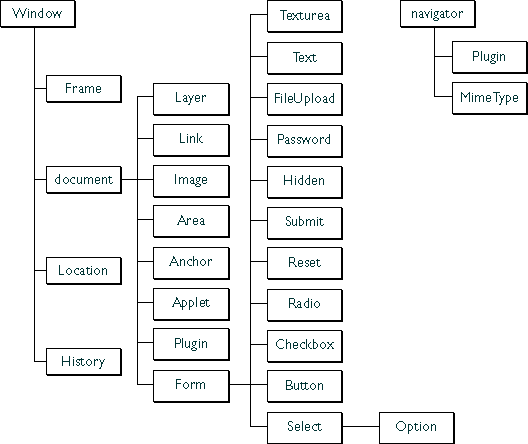
In this hierarchy, an object's "descendants" are properties of the object. For example, a form named form1 is an object as well as a property of document, and is referred to as document.form1.
For a list of all objects and their properties, methods, and event handlers, see "What's in this Reference," in the JavaScript Reference.
Every page has the following objects:
Depending on its content, the document may contain other objects. For instance, each form (defined by a FORM tag) in the document has a corresponding Form object.
To refer to specific properties, you must specify the object name and all its ancestors. Generally, an object gets its name from the NAME attribute of the corresponding HTML tag. For more information and examples, see Chapter 4, "Using Windows and Frames."
For example, the following refers to the value property of a text field named text1 in a form named myform in the current document:
document.myform.text1.value
If an object is on a form, you must include the form name when referring to that object, even if the object does not need to be on a form. For example, images do not need to be on a form. The following code refers to an image that is on a form:
document.imageForm.aircraft.src='f15e.gif'
The following code refers to an image that is not on a form:
document.aircraft.src='f15e.gif'
Document Properties: an Example
The properties of the document object are largely content-dependent. That is, they are created based on the HTML in the document. For example, document has a property for each form and each anchor in the document.
Suppose you create a page named simple.html that contains the following HTML:
<HEAD><TITLE>A Simple Document</TITLE>
<SCRIPT>
function update(form) {
alert("Form being updated")
}
</SCRIPT>
</HEAD>
<BODY>
<FORM NAME="myform" ACTION="foo.cgi" METHOD="get" >Enter a value:
<INPUT TYPE="text" NAME="text1" VALUE="blahblah" SIZE=20 >
Check if you want:
<INPUT TYPE="checkbox" NAME="Check1" CHECKED
onClick="update(this.form)"> Option #1
<P>
<INPUT TYPE="button" NAME="button1" VALUE="Press Me"
onClick="update(this.form)">
</FORM>
</BODY>
As you saw in the previous chapter, JavaScript uses the following object notation:
objectName.propertyName
Given the preceding HTML example, the basic objects might have properties like those shown in Table 3.1.
Table 3.1 Example object property values
Notice that the value of document.title reflects the value specified in the TITLE tag. The values for document.fgColor (the color of text) and document.bgColor (the background color) were not set in the HTML, so they are based on the default values specified in the Preferences dialog box (when the user chooses Preferences from the Edit menu).
Because there is a form in the document, there is also a Form object called myform (based on the form's NAME attribute) that has child objects for the checkbox and the button. Each of these objects has a name based on the NAME attribute of the HTML tag that defines it, as follows:
The Form object myform has other properties based on the attributes of the FORM tag, for example,
The Form object has child objects named button1 and text1, corresponding to the button and text fields in the form. These objects have their own properties based on their HTML attribute values, for example,
In practice, you refer to these properties using their full names, for example, document.myform.button1.value. This full name is based on the Navigator object hierarchy, starting with document, followed by the name of the form, myform, then the element name, button1, and, finally, the property name.
JavaScript Reflection and HTML Layout
JavaScript object property values are based on the content of your HTML document, sometimes referred to as reflection because the property values reflect the HTML. To understand JavaScript reflection, it is important to understand how the Navigator performs layout--the process by which Navigator transforms HTML tags into graphical display on your computer.
Generally, layout happens sequentially in the Navigator: the Navigator starts at the top of the HTML file and works downward, displaying output to the screen as it goes. Because of this "top-down" behavior, JavaScript reflects only HTML that it has encountered. For example, suppose you define a form with a couple of text-input elements:
<FORM NAME="statform">
<INPUT TYPE = "text" name = "userName" size = 20>
<INPUT TYPE = "text" name = "Age" size = 3>
These form elements are reflected as JavaScript objects that you can use after the form is defined: document.statform.userName and document.statform.Age. For example, you could display the value of these objects in a script after defining the form:
<SCRIPT>
document.write(document.statform.userName.value)
document.write(document.statform.Age.value)
</SCRIPT>
However, if you tried to do this before the form definition (above it in the HTML page), you would get an error, because the objects don't exist yet in the Navigator.
Likewise, once layout has occurred, setting a property value does not affect its value or appearance. For example, suppose you have a document title defined as follows:
<TITLE>My JavaScript Page</TITLE>
This is reflected in JavaScript as the value of document.title. Once the Navigator has displayed this in the title bar of the Navigator window, you cannot change the value in JavaScript. If you have the following script later in the page, it will not change the value of document.title, affect the appearance of the page, or generate an error.
document.title = "The New Improved JavaScript Page"
There are some important exceptions to this rule: you can update the value of form elements dynamically. For example, the following script defines a text field that initially displays the string "Starting Value." Each time you click the button, you add the text "...Updated!" to the value.
<FORM NAME="demoForm">
<INPUT TYPE="text" NAME="mytext" SIZE="40" VALUE="Starting Value">
<P><INPUT TYPE="button" VALUE="Click to Update Text Field"
onClick="document.demoForm.mytext.value += '...Updated!' ">
</FORM>
This is a simple example of updating a form element after layout.
Using event handlers, you can also change a few other properties after layout has completed, such as document.bgColor.
Key Navigator Objects
This section describes some of the most useful Navigator objects, including window, Frame, document, Form, location, and history objects. For more detailed information on these objects, see the JavaScript Reference.
window and Frame Objects
The window object is the "parent" object for all other objects in Navigator. You can create multiple windows in a Navigator JavaScript application. A Frame object is defined by the FRAME tag in a FRAMESET document. Frame objects have the same properties and methods as window objects and differ only in the way they are displayed.
The window object has numerous useful methods, including:
window also has several properties you can set, such as location and status.
You can set location to redirect the client to another URL. For example, the following statement redirects the client to the Netscape home page, as if the user had clicked a hyperlink or otherwise loaded the URL:
location = "http://home.netscape.com"
You can use the status property to set the message in the status bar at the bottom of the client window; for more information, see "Using the Status Bar".
For more information on windows and frames, see Chapter 4, "Using Windows and Frames." This book does not describe the full set of methods and properties of the window object. For the complete list, see the JavaScript Reference.
document Object
Because its write and writeln methods generate HTML, the document object is one of the most useful Navigator objects. A page has only one document object.
The document object has a number of properties that reflect the colors of the background, text, and links in the page: bgColor, fgColor, linkColor, alinkColor, and vlinkColor. Other useful document properties include lastModified, the date the document was last modified, referrer, the previous URL the client visited, and URL, the URL of the document. The cookie property enables you to get and set cookie values; for more information, see "Using Cookies".
The document object is the ancestor for all the Anchor, Applet, Area, Form, Image, Layer, Link, and Plugin objects in the page.
In Navigator 3.0 and later, users can print and save generated HTML, by using the commands on the File menu. See the description of document.write in the JavaScript Reference.
Form Object
Each form in a document creates a Form object. Because a document can contain more than one form, Form objects are stored in an array called forms. The first form (topmost in the page) is forms[0], the second forms[1], and so on. In addition to referring to each form by name, you can refer to the first form in a document as
document.forms[0]
Likewise, the elements in a form, such as text fields, radio buttons, and so on, are stored in an elements array. You could refer to the first element (regardless of what it is) in the first form as
document.forms[0].elements[0]
Each form element has a form property that is a reference to the element's parent form. This property is especially useful in event handlers, where you might need to refer to another element on the current form. In the following example, the form myForm contains a Text object and a button. When the user clicks the button, the value of the Text object is set to the form's name. The button's onClick event handler uses this.form to refer to the parent form, myForm.
<FORM NAME="myForm">
Form name:<INPUT TYPE="text" NAME="text1" VALUE="Beluga">
<P>
<INPUT NAME="button1" TYPE="button" VALUE="Show Form Name"
onClick="this.form.text1.value=this.form.name">
</FORM>
location Object
The location object has properties based on the current URL. For example, the hostname property is the server and domain name of the server hosting the document.
The location object has two methods:
history Object
The history object contains a list of strings representing the URLs the client has visited. You can access the current, next, and previous history entries by using the history object's current, next, and previous properties. You can access the other history values using the history array. This array contains an entry for each history entry in source order; each array entry is a string containing a URL.
You can also redirect the client to any history entry by using the go method. For example, the following code loads the URL that is two entries back in the client's history list.
history.go(-2)
The following code reloads the current page:
history.go(0)
The history list is displayed in the Navigator Go menu.
navigator Object
The navigator object contains information about the version of Navigator in use. For example, the appName property specifies the name of the browser, and the appVersion property specifies version information for the Navigator.
The navigator object has three methods:
Navigator's Object Arrays
Some Navigator objects have properties whose values are themselves arrays. These arrays are used to store information when you don't know ahead of time how many values there will be. Table 3.2 shows which properties of which objects have arrays as values.
Table 3.2 Predefined JavaScript arrays
In Navigator 2.0, you must index arrays by their ordinal number, for example document.forms[0]. In Navigator 3.0 and later, you can index arrays by either their ordinal number or their name (if defined). For example, if the second <FORM> tag in a document has a NAME attribute of "myForm", you can refer to the form as document.forms[1] or document.forms["myForm"] or document.myForm.
For example, suppose the following form element is defined:
<INPUT TYPE="text" NAME="Comments">
If you need to refer to this form element by name, you can specify document.forms["Comments"].
[Contents] [Previous] [Next] [Index]
Last Updated: 11/26/97 09:25:32
Copyright © 1997
Netscape Communications Corporation